Walk-through of Intro To Django from TryHackMe
Machine Information
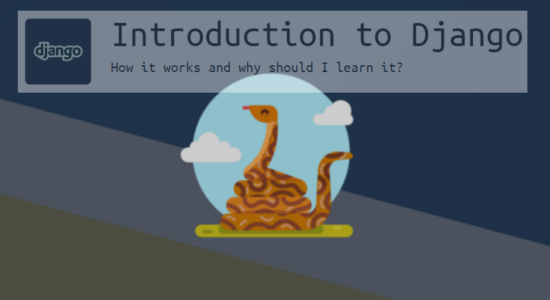
Introduction Django is a beginner level room, aimed at giving you a good understanding of why it’s an important area to gain knowledge in. Skills required are a basic level of Linux knowledge and an ability to enumerate it’s file system. Skills learned are installing Django and creating simple applications with it.
| Details | |
|---|---|
| Hosting Site | TryHackMe |
| Link To Machine | THM - Medium - Introduction To Django |
| Machine Release Date | 27th May 2020 |
| Date I Completed It | 8th June 2020 |
| Distribution used | Kali 2020.1 – Release Info |
Task 1
This is an introduction to Django and the room. You don’t need to answer and questions here.
Task 2 - Getting Started
First need to install Django if it isn’t already there:
root@kali:~# pip3 install Django==2.2.12
Collecting Django==2.2.12
Downloading Django-2.2.12-py3-none-any.whl (7.5 MB)
|████████████████████████████████| 7.5 MB 2.5 MB/s
Requirement already satisfied: sqlparse in /usr/lib/python3/dist-packages (from Django==2.2.12) (0.2.4)
Requirement already satisfied: pytz in /usr/lib/python3/dist-packages (from Django==2.2.12) (2019.3)
Installing collected packages: Django
Attempting uninstall: Django
Found existing installation: Django 1.11.23
Not uninstalling django at /usr/lib/python3/dist-packages, outside environment /usr
Can't uninstall 'Django'. No files were found to uninstall.
Successfully installed Django-2.2.12
Starting a new project creates a few files and a folder with some configuration files inside:
root@kali:~/thm/django# django-admin startproject pencer_project
root@kali:~/thm/django# cd pencer_project
root@kali:~/thm/django/pencer_project# ls
manage.py pencer_project
Migrations are Django’s way of propagating changes you make to your application into your database schema:
root@kali:~/thm/django/pencer_project# python3 manage.py migrate
Operations to perform:
Apply all migrations: admin, auth, contenttypes, sessions
Running migrations:
Applying contenttypes.0001_initial... OK
Applying auth.0001_initial... OK
Applying admin.0001_initial... OK
Applying admin.0002_logentry_remove_auto_add... OK
Applying admin.0003_logentry_add_action_flag_choices... OK
Applying contenttypes.0002_remove_content_type_name... OK
Applying auth.0002_alter_permission_name_max_length... OK
Applying auth.0003_alter_user_email_max_length... OK
Applying auth.0004_alter_user_username_opts... OK
Applying auth.0005_alter_user_last_login_null... OK
Applying auth.0006_require_contenttypes_0002... OK
Applying auth.0007_alter_validators_add_error_messages... OK
Applying auth.0008_alter_user_username_max_length... OK
Applying auth.0009_alter_user_last_name_max_length... OK
Applying auth.0010_alter_group_name_max_length... OK
Applying auth.0011_update_proxy_permissions... OK
Applying sessions.0001_initial... OK
If we check the project folder we see a new file called db.sqlite3 has appeared, which is where your changes have been written to by the migrate command:
root@kali:~/thm/django/pencer_project# ls
db.sqlite3 manage.py pencer_project
In the project folder we see the manage.py script, here’s what the docs say about it:
Manage.py is automatically created in each Django project. It does the same thing as django-admin but also sets the DJANGO_SETTINGS_MODULE environment variable so that it points to your project’s settings.py file.
So we’ve created our project, now we need to start it. To do that we use manage.py from with the project folder. Here’s what the docs say about using the runserver command:
Starts a lightweight development Web server on the local machine. By default, the server runs on port 8000 on the IP address 127.0.0.1. You can pass in an IP address and port number explicitly.
We do this now to get our web application running:
root@kali:~/thm/django/pencer_project# python3 manage.py runserver
Watching for file changes with StatReloader
Performing system checks...
System check identified no issues (0 silenced).
June 02, 2020 - 13:18:27
Django version 2.2.12, using settings 'pencer_project.settings'
Starting development server at http://127.0.0.1:8000/
Quit the server with CONTROL-C.
Question 2.2
If you browse to your loopback address you can see the default site:
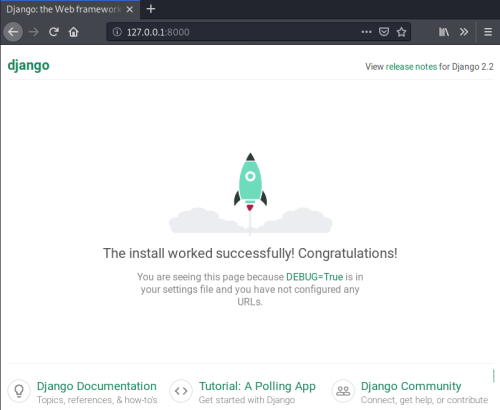
If you want this dev server to be visible on the local network you can use your actual IP address, or 0.0.0.0. If we try that now we get this:
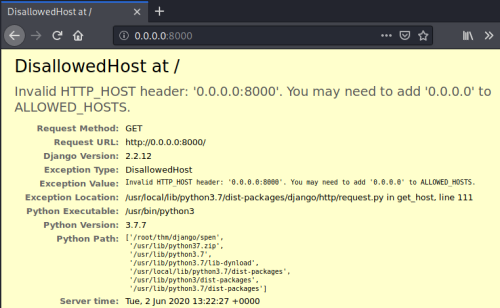
If you do want to use 0.0.0.0 then you need to edit the settings file:
root@kali:~/thm/django/pencer_project/pencer_project# nano settings.py
Change it to look like this:
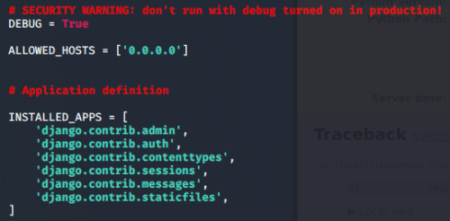
Now start the server again:
root@kali:~/thm/django/pencer_project# python3 manage.py runserver 0.0.0.0:8000
Watching for file changes with StatReloader
Performing system checks...
System check identified no issues (0 silenced).
June 02, 2020 - 13:22:06
Django version 2.2.12, using settings 'pencer_project.settings'
Starting development server at http://0.0.0.0:8000/
Quit the server with CONTROL-C.
Now browse to the site on 0.0.0.0 again:
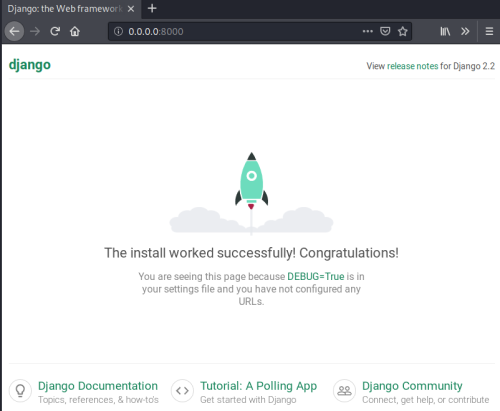
This should give you enough information to answer Task 2 Question 2.
Question 2.1
Next we can create an admin user:
root@kali:~/thm/django/pencer_project# python3 manage.py createsuperuser
Username (leave blank to use 'root'):
Email address:
Password:
Password (again):
The password is too similar to the username.
This password is too short. It must contain at least 8 characters.
Bypass password validation and create user anyway? [y/N]: y
Superuser created successfully.
Now that’s created we can browse to the admin site, which is the IP and port you’re using, with /admin on the end:
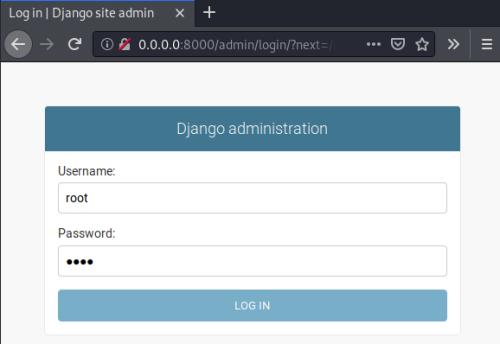
Once authenticated you’ll see the admin section:
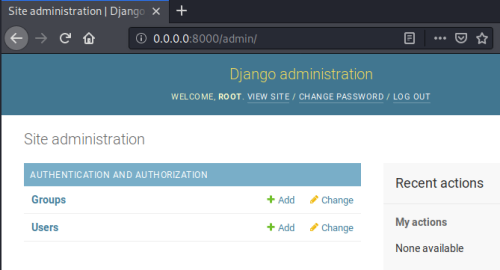
Now we have our project set up, an admin user ready to manage it, so we can create our first application. There’s a good tutorial here if you want to learn more here.
For now we just need to use manage.py again to create our application:
root@kali:~/thm/django/pencer_project# python3 manage.py startapp pencer_app
A folder is created with a few configuration files:
root@kali:~/thm/django/pencer_project# cd pencer_app
root@kali:~/thm/django/pencer_project/pencer_app# ls
admin.py apps.py __init__.py migrations models.py tests.py views.py
This should give you enough information to answer Task 2 Question 1.
Task 3 - Creating A Website
Now we need to edit our settings file to add the new app in:
root@kali:~/thm/django/pencer_project/pencer_app# cd ..
root@kali:~/thm/django/pencer_project# cd pencer_project
root@kali:~/thm/django/pencer_project/pencer_project# nano settings.py
And now we need to edit our url file:
root@kali:~/thm/django/pencer_project/pencer_project# nano urls.py
Finally we need to edit the views file:
root@kali:~/thm/django/pencer_project/pencer_app# nano views.py
Now we can start our server again:
root@kali:~/thm/django/spen/pencer_app# cd ..
db.sqlite3 Forms manage.py pencer_app
root@kali:~/thm/django/spen# python3 manage.py runserver
Watching for file changes with StatReloader
Performing system checks...
System check identified no issues (0 silenced).
June 02, 2020 - 13:47:25
Django version 2.2.12, using settings 'pencer_project.settings'
Starting development server at http://0.0.0.0:8000/
Quit the server with CONTROL-C.
Now if we browse to our new app we can see it working:
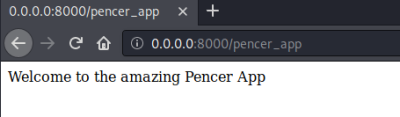
Task 4 - Concluding
Now you’ve worked through the previous tasks you can visit here. This gives example files based on what you’ve done, and will help you answer Task 4 :
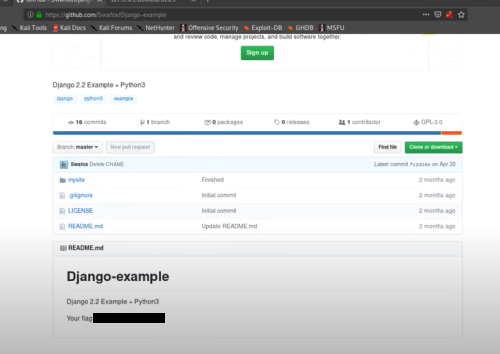
Task 5 - CTF
We know from the lessons that we should look on port 8000, but viewing the website we get this:
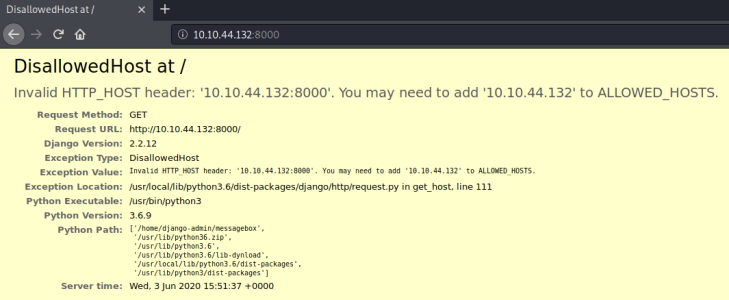
We are given these creds to ssh on to box:
Username: django-admin
Password: roottoor1212
Let’s get on there and add our IP to the config file:
root@kali:~# ssh django-admin@10.10.44.132
The authenticity of host '10.10.44.132 (10.10.44.132)' can't be established.
ECDSA key fingerprint is SHA256:6e2cPhl+76hmwqPelHGq0T5KXqFu4cuyptr8miKD2cA.
Are you sure you want to continue connecting (yes/no/[fingerprint])? yes
Warning: Permanently added '10.10.44.132' (ECDSA) to the list of known hosts.
django-admin@10.10.44.132's password:
Permission denied, please try again.
django-admin@10.10.44.132's password:
Welcome to Ubuntu 18.04 LTS (GNU/Linux 4.15.0-20-generic x86_64)
django-admin@py:~$
Find the settings file and edit it:
jango-admin@py:~$ ls
messagebox
django-admin@py:~$ cd messagebox/
django-admin@py:~/messagebox$ ls
db.sqlite3 lmessages manage.py messagebox
django-admin@py:~/messagebox$ cd messagebox/
django-admin@py:~/messagebox/messagebox$ ls
home.html __init__.py __pycache__ settings.py urls.py views.py wsgi.py
django-admin@py:~/messagebox/messagebox$ nano settings.py
Add our IP:
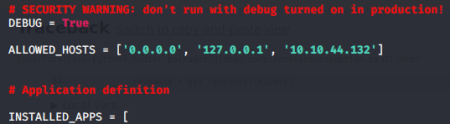
Now if we visit the site we see this:
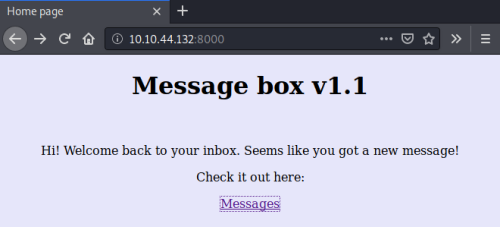
Clicking on Messages gets us here:
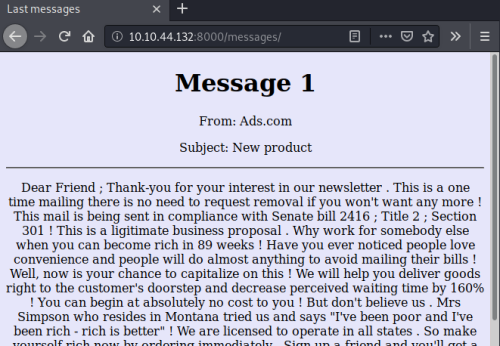
Reading through there is nothing obvious of interest, at the bottom we see a button but clicking it just gives an error:
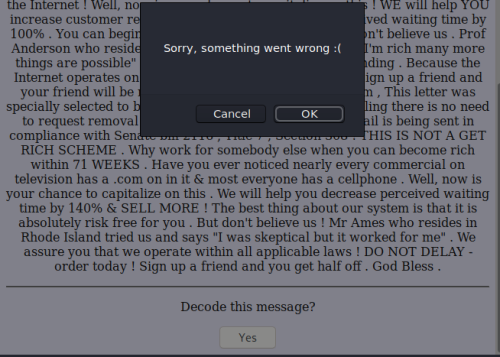
Looking at the source we can see it’s fake:
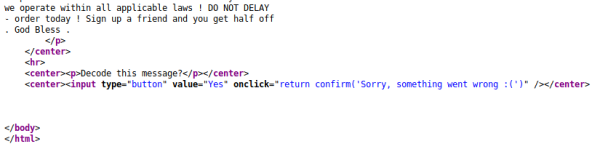
So nothing obvious on the site, we also know about the admin section, let’s try that:
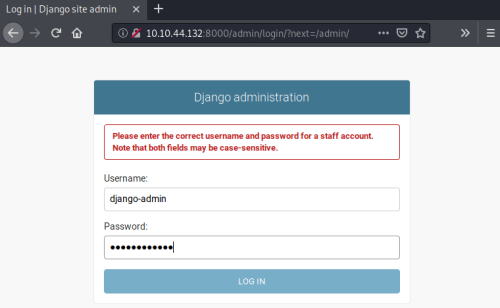
The creds we have don’t work, but we are on the box and know how to add a superuser, so let’s do that:
django-admin@py:~/messagebox/messagebox$ cd ..
django-admin@py:~/messagebox$ ls
db.sqlite3 lmessages manage.py messagebox
django-admin@py:~/messagebox$ python3 manage.py createsuperuser
Username (leave blank to use 'django-admin'): pencer
Email address:
Password:
Password (again):
The password is too similar to the username.
This password is too short. It must contain at least 8 characters.
Bypass password validation and create user anyway? [y/N]: y
Superuser created successfully.
Question 5.1
Now we can get in with our new account:
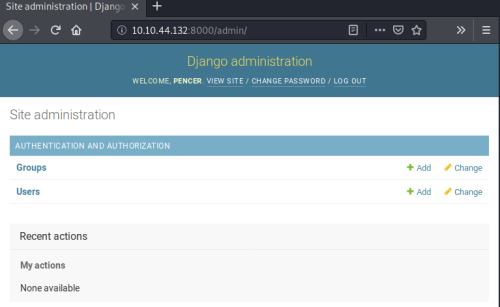
Looking at users we get our first flag:
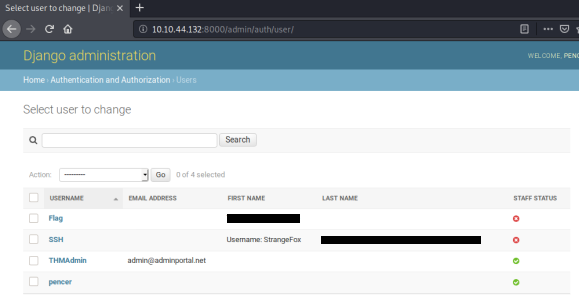
There is also an interesting user called StrangeFox, with a link to a pastebin site. Let’s see what we find there:
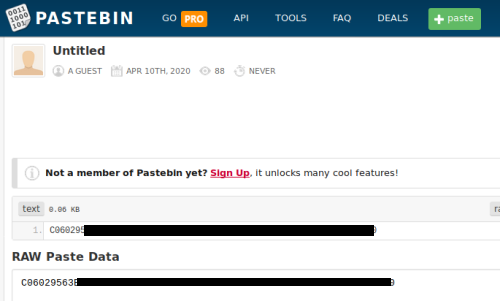
Use hash-identifier to see what we have:
root@kali:~# hash-identifier C06029563B2765020613F5BF79FC528344FFA039EF1483D0C390786D8010C630
#########################################################################
# __ __ __ ______ _____ #
# /\ \/\ \ /\ \ /\__ _\ /\ _ `\ #
# \ \ \_\ \ __ ____ \ \ \___ \/_/\ \/ \ \ \/\ \ #
# \ \ _ \ /'__`\ / ,__\ \ \ _ `\ \ \ \ \ \ \ \ \ #
# \ \ \ \ \/\ \_\ \_/\__, `\ \ \ \ \ \ \_\ \__ \ \ \_\ \ #
# \ \_\ \_\ \___ \_\/\____/ \ \_\ \_\ /\_____\ \ \____/ #
# \/_/\/_/\/__/\/_/\/___/ \/_/\/_/ \/_____/ \/___/ v1.2 #
# By Zion3R #
# www.Blackploit.com #
# Root@Blackploit.com #
#########################################################################
--------------------------------------------------
Possible Hashs:
[+] SHA-256
[+] Haval-256
Least Possible Hashs:
[+] GOST R 34.11-94
[+] RipeMD-256
[+] SNEFRU-256
[+] SHA-256(HMAC)
[+] Haval-256(HMAC)
[+] RipeMD-256(HMAC)
[+] SNEFRU-256(HMAC)
[+] SHA-256(md5($pass))
[+] SHA-256(sha1($pass))
--------------------------------------------------
Possible SHA-256 hash, lots of online crackers, this was first hit when searching on Google:
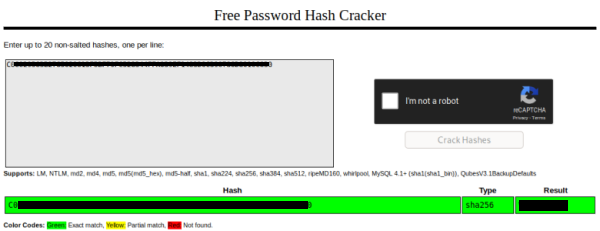
Now we have a user and password let’s try to switch to them:
django-admin@py:~/messagebox$ su StrangeFox
Password:
StrangeFox@py:/home/django-admin/messagebox$ id
uid=1001(StrangeFox) gid=1001(StrangeFox) groups=1001(StrangeFox)
Question 5.2
That worked, let’s have a look around:
StrangeFox@py:/home/django-admin/messagebox$ ls
db.sqlite3 lmessages manage.py messagebox
StrangeFox@py:/home/django-admin/messagebox$ ls /home
django-admin StrangeFox
StrangeFox@py:/home/django-admin/messagebox$ ls /home/StrangeFox/
user.txt
StrangeFox@py:/home/django-admin/messagebox$ cat /home/StrangeFox/user.txt
THM{<<HIDDEN>>}
Question 5.3
There’s a hidden flag somewhere, let’s have a further look around:
StrangeFox@py:/$ ls
bin boot cdrom dev etc home initrd.img initrd.img.old lib lib64 lost+found media mnt opt proc root run sbin snap srv swapfile sys tmp usr var vmlinuz
StrangeFox@py:/$ cd home
StrangeFox@py:/home$ ls
django-admin StrangeFox
StrangeFox@py:/home$ cd django-admin/
StrangeFox@py:/home/django-admin$ ls
messagebox
StrangeFox@py:/home/django-admin$ cd messagebox/
StrangeFox@py:/home/django-admin/messagebox$ ls
db.sqlite3 lmessages manage.py messagebox
StrangeFox@py:/home/django-admin/messagebox$ cd messagebox/
home.html __init__.py __pycache__ settings.py urls.py views.py wsgi.py
StrangeFox@py:/home/django-admin/messagebox/messagebox$ ls -lsa
total 40
4 drwxr-xr-x 3 django-admin django-admin 4096 Jun 3 16:57 .
4 drwxr-xr-x 4 django-admin django-admin 4096 Jun 3 17:37 ..
8 -rw-r--r-- 1 django-admin django-admin 6148 Apr 10 13:23 .DS_Store
4 -rw-r--r-- 1 django-admin django-admin 412 Apr 10 14:10 home.html
0 -rw-r--r-- 1 django-admin django-admin 0 Apr 10 12:59 __init__.py
4 drwxr-xr-x 2 django-admin django-admin 4096 Jun 3 16:56 __pycache__
4 -rw-r--r-- 1 django-admin django-admin 3155 Jun 3 16:56 settings.py
4 -rw-r--r-- 1 django-admin django-admin 866 Apr 10 13:31 urls.py
4 -rw-r--r-- 1 django-admin django-admin 94 Apr 10 13:32 views.py
4 -rw-r--r-- 1 django-admin django-admin 397 Apr 10 13:14 wsgi.py
StrangeFox@py:/home/django-admin/messagebox/messagebox$ cat home.html
<center><p>Hi! Welcome back to your inbox. Seems like you got a new message!</p></center>
<center><p>Check it out here:</p></center>
<center><p><a href="/messages">Messages</a></p></center>
<!-- Flag 3: THM{<<HIDDENN>>} -->
Found it! We could also have just searched like this:
trangeFox@py:/$ grep -r 'THM' 2>/dev/null
home/django-admin/messagebox/messagebox/home.html: <!-- Flag 3: THM{<<HIDDEN>>} -->
Binary file home/django-admin/messagebox/db.sqlite3 matches
home/StrangeFox/user.txt:THM{<<HIDDEN>>}
Binary file boot/initrd.img-4.15.0-20-generic matches
boot/config-4.15.0-20-generic:CONFIG_RWSEM_XCHGADD_ALGORITHM=y
boot/config-4.15.0-20-generic:CONFIG_SENSORS_THMC50=m
Binary file lib/udev/hwdb.bin matches
lib/udev/hwdb.d/20-OUI.hwdb: ID_OUI_FROM_DATABASE=ALGORITHMS SOFTWARE PVT. LTD.
lib/udev/hwdb.d/20-OUI.hwdb: ID_OUI_FROM_DATABASE=ALGORITHMICS LTD.
All done. See you next time.
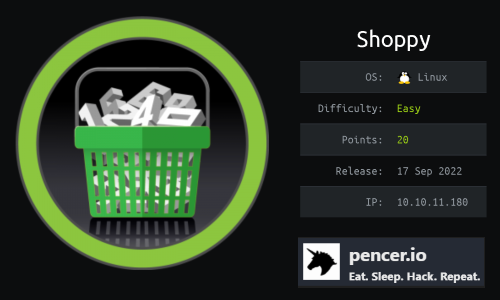
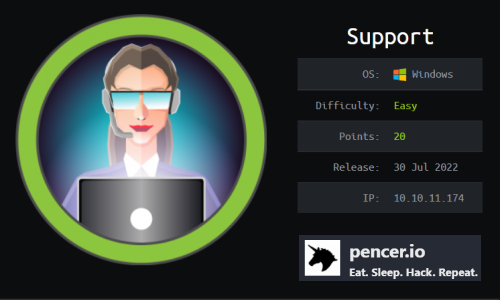
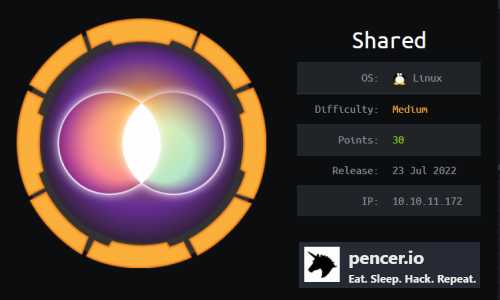
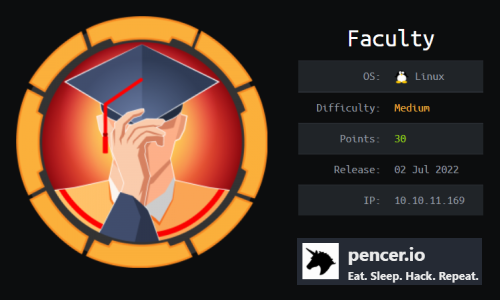
Comments